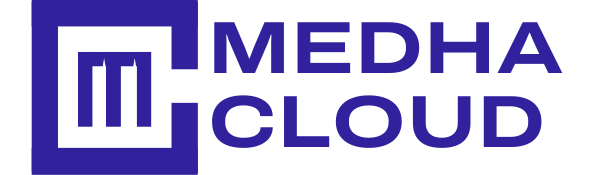In this post, we will see about change directories command cd, which is used to move from one directory to the other. CentOS is a Community Enterprise operating system which mainly focuses on the server. It is a part of Linux Operating System Distribution, and it is free to use. First, open the terminal.
Total Time Needed: 30 Minutes
CentOS
Step 1 : Type the Command
Enter the title to your HowTo Schema

Step 2 :Move from One Directory to the Other
To move to dir1 type the command cd dir1 and press enter key.
![]()
Move to file which is in another directory- To go to file, which is on another directory, specify the path after cd. For example, you want to go to Desktop, which in the root directory from dirA. Type cd /root/Desktop and press enter key.
![]()
Step 3 : To Move One Step Back.
Type the command cd .. to move one step back to the previous directory.
![]()
Step 4: To Go to the Home Directory of the User
Type the command cd and press enter key.
![]()
Step 5: To Print the Path of the Directory that You are Working on
Type the command pwd (which means print working directory) and press enter key which will give you the path of the directory that you are currently working on.

Conclusion:
Hope you understand Change Directories commands in CentOS. If you have any doubts please contact Medha Hosting. Our Linux experts will help you.
Read Here: How To Use Terminal To Reboot, Shutdown CentOS?