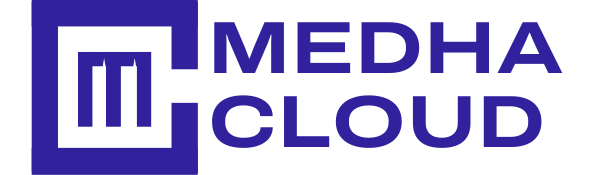In this post, we will see how to Start/Shutdown/Reboot CentOS in VirtualBox. CentOS is a Community Enterprise operating system which mainly focuses on the server. It is a part of Linux Operating System Distribution, and it is free to use.
Total Time Needed: 30 Minutes
CentOS installed on VirtualBox
Step 1 : Select VirtualBox
Open VirtualBox and double click on the Virtual Machine that you want to start, which can be found on the left side of the page. Or you can single click on it to highlight it and click on START.
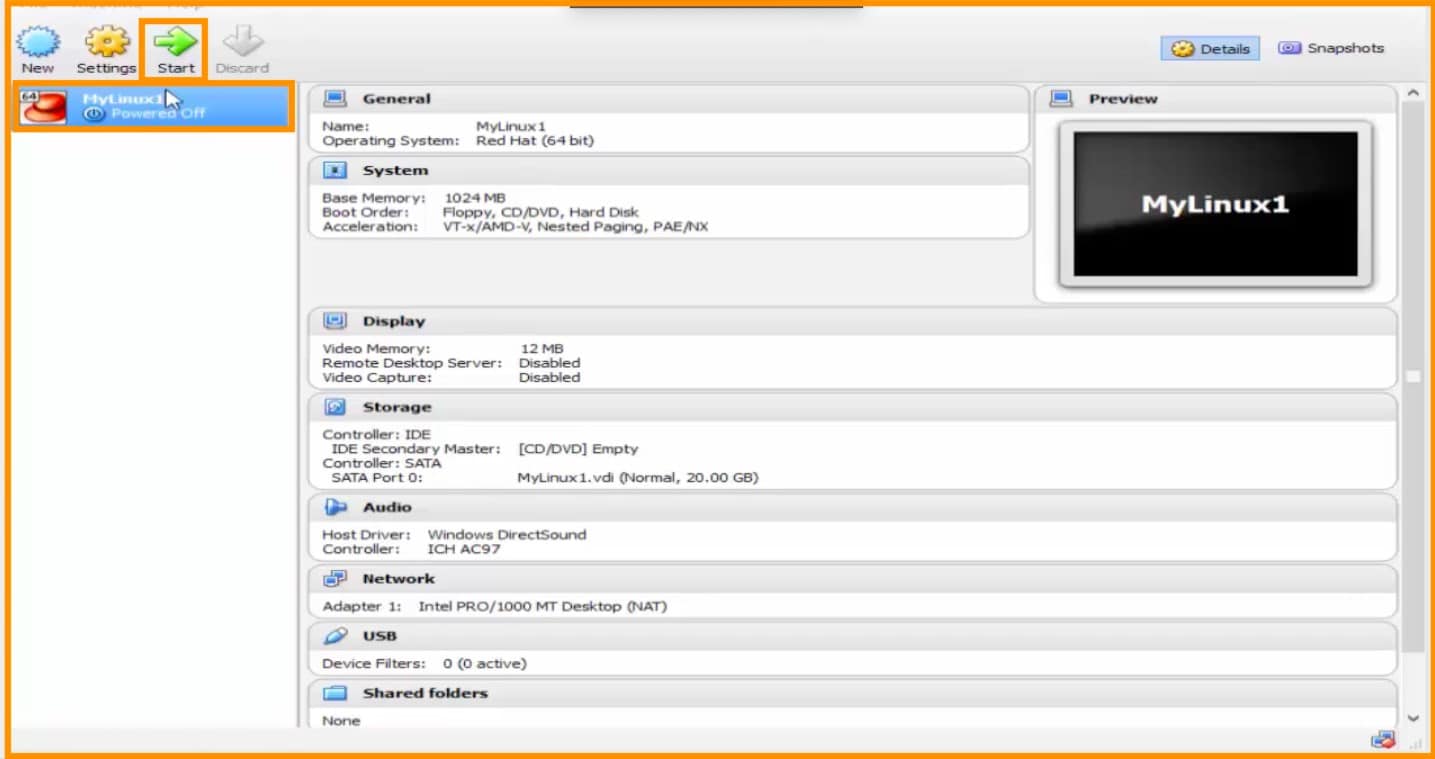
Or you can highlight the Virtual Machine and click on Machine from top of the page, you will see a drop down menu, click on Start.
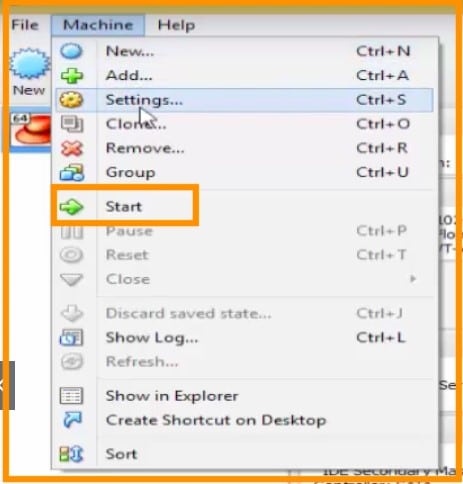
Step 2 : Select User to Login
Now you can see a page with users list, you can now click on any user that you want to login with. If you want to login with root and if it is not listed, then click on not listed? And enter the user name as root and password to login.
![]()
Step 3 : Shutdown/Reboot CentOS
To Shut down or Reboot CentOS, scroll to the top right corner of the page and click on the user. For scrolling, you need to use the windows mouse cursor, not the CentOS cursor, to toggle between cursors use the CONTROL key on the keyboard.
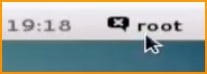
You will see a dropdown menu, click on Power Off.
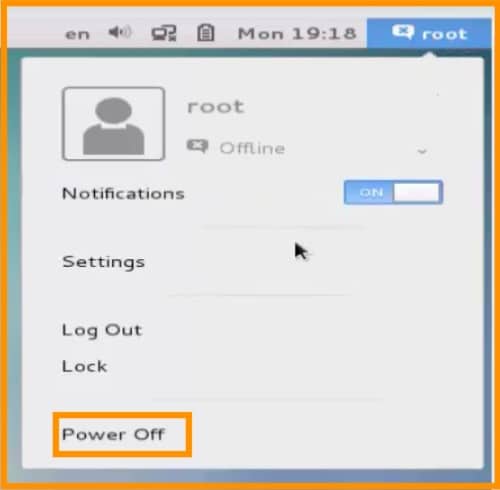
You will now see a popup, from where you can select to Restart or Power Off
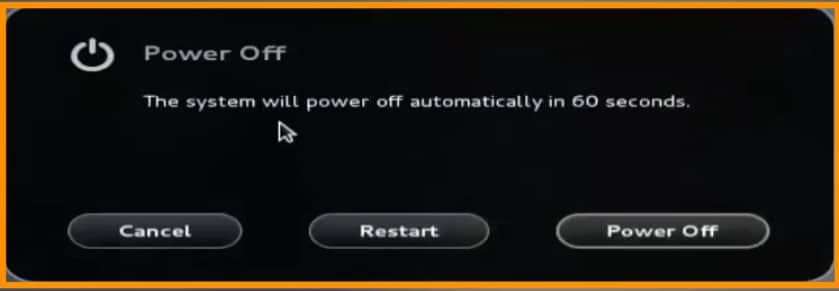
Conclusion:
Hence to start/shutdown/reboot CentOS on VirtualBox please follow these steps. If you need any help on it or your Linux ser/ infrastructure please contact Medha Hosting.
Read Here: How To Rename Files And Directories In CentOS?