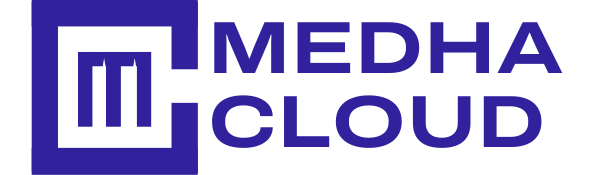In this post we will see how to rename Files and directories using terminal commands in CentOS. CentOS is a Community Enterprise operating system which mainly focuses on the server. It is a part of Linux Operating System Distribution and it is free to use. First open the terminal.
Total Time Needed: 30 Minutes
CentOS
Step 1 : Rename Files
To Rename files use the command mv old_file_name new_file_name. For example to rename file1 to file.txt. Type the command mv file1 file.txt and press enter
![]()
Step 2 : Check if Name is Changed
Use the command ls to check if the name is changed. Type ls and press enter. You can see the file name is changed to file.txt.

Step 3 : Rename Directories
To rename Directories, use the command mv. For example, to rename dirc to dirf. Type the command mv dirc dirf and press enter.
![]()
Check if Name is Changed- Use the command ls to check if the name is changed. Type ls and press enter. You can see the directory name is changed to dirf .

Conclusion:
To rename Files and directories in CentOS you can follow these steps. If you have any doubts please contact Medha Hosting
Read Here: How To Print File Content To The Screen In CentOS?