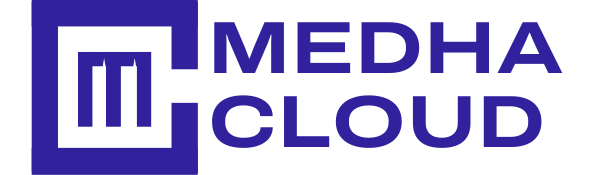If you want to remove Chrome set up from G Suite, there are options that you can so it. We have learned how to configure Chrome in G Suite. In this blog, let’s see the Step-by-Step procedure on how to remove Chrome Management.
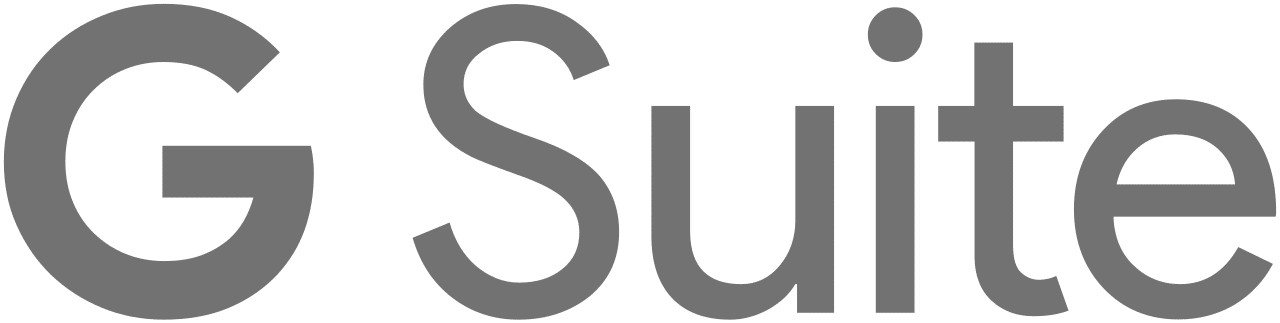
Total Time Needed: 30 Minutes
G Suite subscription
Step 1: Search regedit
Go to “RUN” application and search for “regedit”.
Under “Computer”. Go to HKEY_LOCAL_MACHINE.
Go to SOFTWARE.
Step 2 : Check Policies
In SOFTWARE, scroll down to Policies and click on Chrome.
Delete the Cloud Management REG_SZ file. Restart your Chrome Browser for the changes to apply.
Conclusion:
We hope that you understand how to remove Chrome from G Suite. Please follow these steps and try to do it. If you need any help, please contact Medha Hosting.
Read Here: How To Enroll Chrome Browser In G Suite?