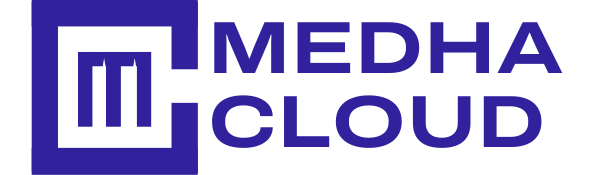In this post we will see how to copy Files using terminal commands in CentOS. CentOS is a Community Enterprise operating system which mainly focuses on the server. It is a part of Linux Operating System Distribution and it is free to use. First open the terminal.
Total Time Needed: 30 Minutes
CentOS
Step 1 : Copy Files
To copy files use the command cp source destination. For example to copy a file 1.txt to directory dir4. Type the command cp 1.txt dir4 and press enter.
![]()
Step 2 : Copy Multiple Files:
To copy multiple files, use the same command as above with multiple sources. For example, to copy 2.txt, 3.txt, 4.txt to dir4. Use the paths, type the command cp /root/2.txt /root/3.txt /root/4.txt /root/dir4 and press enter.
![]()
Step 3 : Copy Files to the Current Directory
To copy files to the current directory, use the command “cp source .” . For example, to copy file2 to the current directory type “ cp /root/file2 . “
![]()
Step 4 : Copy Directories
To copy Directories, use the command cp –r . For example, to copy dir5 to dirc type the command
cp –r dir5 dirc and press enter.
![]()
Step 5: Copy Directory to Current Directory
To copy directory to the current directory without using the destination, use the command “ cp-r source .“
For example, to copy directory dirA to current directory type, the command cp –r /root/dirA . And press enter.

Conclusion:
Hope you understand how to copy file and directories in CentOS. If you have any doubts, please contact Medha Hosting. Our LInux experts are available 24/7 to assist you.
Read Here: How To Archive And Extract Files In CentOS?